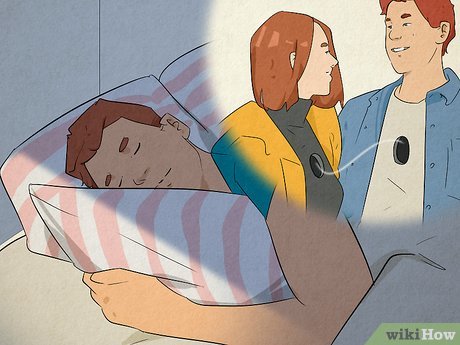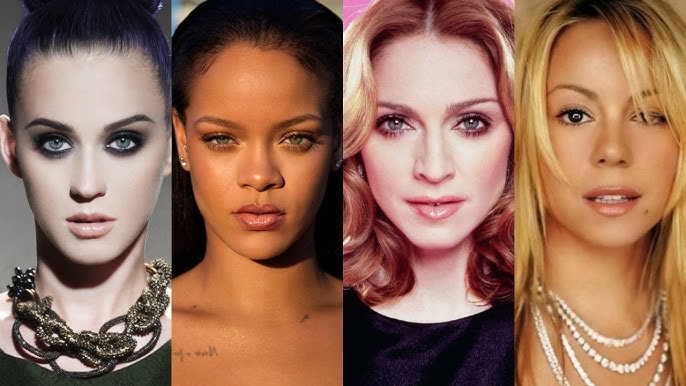Python Was Not Found
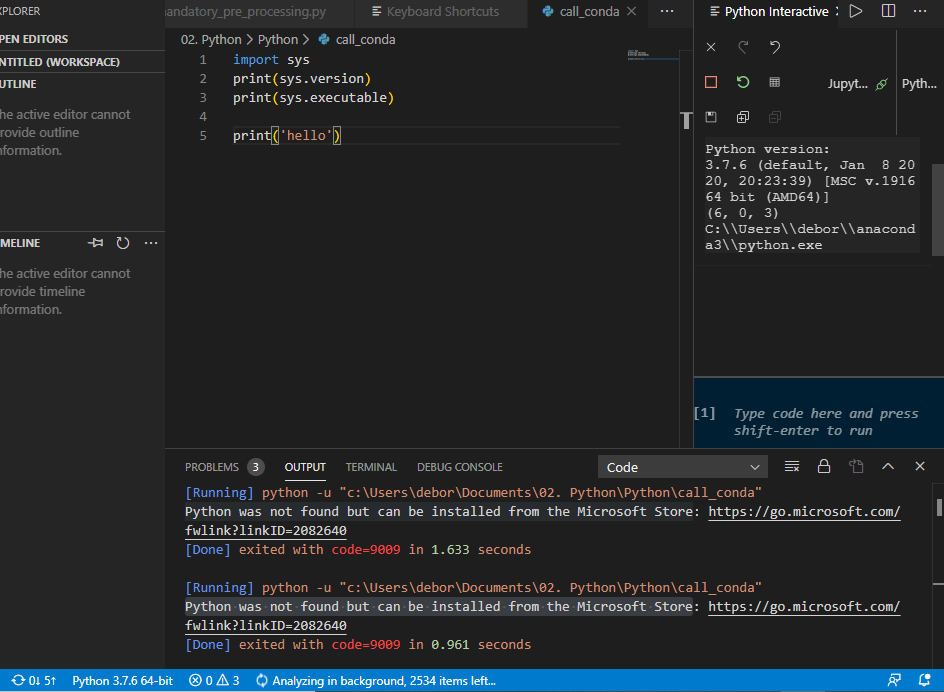
Python is a versatile and powerful programming language used for various purposes, from web development to data analysis and artificial intelligence. However, despite its popularity and ease of installation, users sometimes encounter the frustrating error message: “Python was not found.” This error can occur for various reasons, but understanding its causes and solutions can help you swiftly resolve the issue and get back to coding.
Table of Contents
ToggleUnderstanding the Error
The error message “Python was not found” typically occurs when you attempt to execute a Python script or command in your terminal or command prompt, but the system cannot locate the Python interpreter. This interpreter is essential for executing Python code, and its absence results in this error message.
Common Causes
Python Not Installed
The most obvious reason for this error is that Python is not installed on your system. This could happen if you recently formatted your system or if Python was mistakenly uninstalled.
Incorrect Path Environment Variable
Even if Python is installed, the system might not be able to locate it due to an incorrect configuration of the PATH environment variable. This variable tells the operating system where to look for executable files, including Python.
Corrupted Python Installation
Sometimes, the Python installation can get corrupted due to various reasons such as incomplete installations, interrupted installations, or file system errors.
Multiple Python Versions
If you have multiple versions of Python installed on your system, the PATH variable might be pointing to a different version than the one you intend to use, leading to the “Python was not found” error.
Permission Issues
On some systems, permission issues can prevent the execution of Python scripts, resulting in this error.
Troubleshooting Steps
Check Python Installation
First, ensure that Python is installed on your system. You can do this by typing python or python3 in your terminal or command prompt. If Python is installed, you should see the Python interpreter version information. If not, download and install Python from the official website .
Verify PATH Variable
Check your system’s PATH environment variable to ensure it includes the directory where Python is installed. On Windows, you can do this by typing echo %PATH% in the command prompt. On Unix-like systems (e.g., Linux, macOS), you can use echo $PATH in the terminal.
Reinstall Python
If Python is installed but still not found, try reinstalling it to fix any potential corruption issues. Make sure to follow the installation instructions carefully.
Adjust PATH Variable
If you have multiple Python versions installed, adjust the PATH variable to point to the correct version. Ensure that the directory containing the desired Python executable is listed in the PATH.
Check Permissions
Ensure that you have the necessary permissions to execute Python scripts. On Unix-like systems, you might need to use chmod to change permissions.
Conclusion
Encountering the “Python was not found” error can be frustrating, especially when you’re eager to start coding. However, by understanding the potential causes and following the troubleshooting steps outlined above, you can quickly resolve the issue and get back to writing Python code. Remember to double-check your Python installation, verify the PATH variable, and ensure proper permissions to avoid encountering this error in the future. Happy coding.