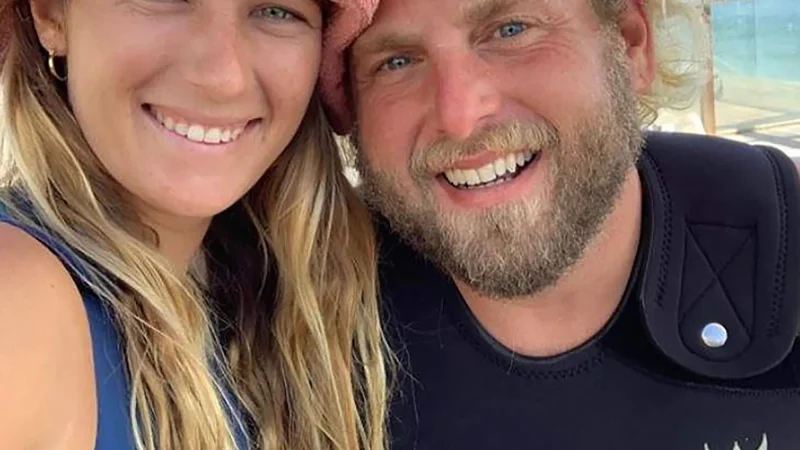How to Cancel Bumble Subscription: A Complete Guide

make the first move. Whether you’re a Bumble Boost or Bumble Premium user, the app’s premium features enhance the dating experience, allowing users to extend matches, see who swiped right on them, and rematch with expired connections. However, there may come a time when you decide that Bumble’s premium services are no longer necessary, and you wish to cancel your subscription.
Cancelling a Bumble subscription can be slightly confusing depending on the device you’re using and how you originally subscribed. In this detailed guide, we’ll walk you through the entire process of canceling your Bumble subscription on both iOS and Android devices, as well as Bumble’s web-based platform. Additionally, we’ll cover important considerations such as how to manage automatic renewals, handle potential charges after cancellation, and how Bumble subscriptions differ across various platforms.
1. Understanding Bumble Subscriptions
Before diving into the cancellation process, it’s essential to understand the two types of subscriptions Bumble offers:
- Bumble Boost: This plan provides users with several convenient features such as the ability to see who has already swiped right on them, rematch with expired connections, and extend the time limit on matches.
- Bumble Premium: This is the more feature-rich plan, which includes all Bumble Boost perks as well as additional features such as Beeline (which lets you see users who have swiped right on you), Travel (which allows you to change your location), and Incognito Mode (which lets you browse anonymously).
Both subscriptions are auto-renewing by default, meaning they will automatically renew at the end of the billing cycle unless canceled beforehand. Keep this in mind as we explore the cancellation process.
2. Reasons Why You Might Want to Cancel
You might be thinking of canceling your Bumble subscription for several reasons, such as:
- No Longer Using the App: If you’ve found a partner or are taking a break from dating apps, you may want to cancel your Bumble subscription.
- Financial Reasons: You may wish to cut back on your spending, especially if you no longer find Bumble’s premium features worth the investment.
- Trying a Different App: You might be exploring other dating apps like Tinder, Hinge, or OkCupid and no longer want to pay for multiple services.
- Unsatisfactory Experience: If Bumble isn’t meeting your expectations, whether it’s the number of matches or the value of the premium features, you might consider canceling.
Whatever your reasons are, the process of canceling a Bumble subscription is relatively straightforward, but it can vary depending on the platform you’re using. Here’s how to do it:
3. How to Cancel Bumble Subscription on iOS (iPhone & iPad)
If you purchased your Bumble Boost or Bumble Premium subscription through the Apple App Store, you will need to cancel it through your Apple ID account settings, as the subscription is managed by Apple rather than Bumble itself.
Step-by-Step Process:
- Open the Settings App: On your iPhone or iPad, locate and open the “Settings” app. It’s usually the gear-shaped icon on your home screen.
- Tap Your Name: At the top of the screen, you will see your name or Apple ID banner. Tap on it to access your Apple ID settings.
- Go to Subscriptions: In the Apple ID settings menu, scroll down and tap on “Subscriptions.” This will display a list of all active subscriptions linked to your Apple ID.
- Find Bumble: In your list of subscriptions, locate “Bumble.” Tap on it to open the subscription details.
- Cancel Subscription: Once you’ve opened Bumble’s subscription details, you should see the option to “Cancel Subscription.” Tap on this, and confirm your cancellation when prompted. Your Bumble subscription will remain active until the end of the current billing cycle.
Important Notes:
- If you do not see a “Cancel Subscription” option, it’s possible the subscription has already been canceled or expired.
- Cancelling the subscription will not immediately remove your premium features; you’ll continue to have access until the end of the billing cycle.
4. How to Cancel Bumble Subscription on Android
If you subscribed to Bumble Boost or Bumble Premium through the Google Play Store, you will need to cancel the subscription through your Google Play account. This method is similar to canceling on iOS but requires using the Google Play interface.
Step-by-Step Process:
- Open the Google Play Store App: On your Android device, open the Google Play Store app. It’s typically represented by a colorful play icon.
- Tap on Your Profile Icon: In the top-right corner of the screen, you’ll see your profile icon. Tap on it to open your account settings.
- Go to Subscriptions: From the dropdown menu, select “Payments & subscriptions,” then tap on “Subscriptions.” This will take you to a list of all your active Google Play subscriptions.
- Locate Bumble: In your active subscriptions list, find “Bumble.” Tap on it to view the subscription details.
- Cancel Subscription: Once inside the Bumble subscription details, tap the “Cancel subscription” button. Confirm your decision, and the subscription will be canceled. As with iOS, your premium access will continue until the end of the current billing period.
Important Notes:
- If the “Cancel” button isn’t visible, it might mean the subscription has already been canceled, expired, or wasn’t subscribed via Google Play.
- Double-check that the correct Google account is signed in if you’re unable to find the subscription.
5. How to Cancel Bumble Subscription via Bumble’s Website
If you subscribed to Bumble directly through the web or any other payment method not linked to Apple or Google, you will need to cancel it through the Bumble website. The cancellation steps are straightforward and involve logging into your Bumble account.
Step-by-Step Process:
- Visit Bumble’s Website: Open your web browser and go to bumble.com. Log in to your account using your credentials.
- Access Your Account Settings: Once logged in, click on your profile picture in the top-left corner of the screen. This will open a dropdown menu.
- Go to Subscription Settings: From the dropdown, select “Manage your Boost or Premium subscription.” This will take you to a page where you can manage your subscription.
- Cancel Your Subscription: On the subscription management page, you’ll see an option to cancel. Click on “Cancel Subscription” and follow the prompts to complete the process.
Important Notes:
- If you don’t see the option to cancel, ensure you are logged into the correct account. If you subscribed via a mobile app store, you’ll need to cancel through Apple or Google.
- Keep in mind that once you cancel, you’ll retain access to premium features until the current billing cycle concludes.
6. How to Cancel Bumble Subscription on PayPal
If you used PayPal as your payment method for Bumble subscriptions, you’ll need to cancel the automatic payments through PayPal.
Step-by-Step Process:
- Log Into PayPal: Open a web browser and visit paypal.com. Log in to your account.
- Go to Settings: In the top-right corner, click on the gear icon to open the settings page.
- Select “Payments”: On the settings page, select the “Payments” tab, then click on “Manage Automatic Payments.”
- Find Bumble: In the list of merchants, locate Bumble and select it.
- Cancel Automatic Payments: Click on “Cancel” to stop automatic payments for your Bumble subscription.
Important Notes:
- Cancelling automatic payments via PayPal ensures that future subscription renewals will be stopped, but your current premium features will remain active until the end of the billing period.
7. What Happens After Cancellation?
After you successfully cancel your Bumble subscription, there are several things to be aware of:
- Access Until Billing Cycle Ends: Even after canceling, you will still have access to Bumble Boost or Premium features until the end of your current billing cycle. For instance, if your billing cycle ends on the 30th of the month and you cancel on the 15th, you will continue to enjoy premium features until the 30th.
- No Refunds for Mid-Cycle Cancellations: Generally, Bumble does not offer prorated refunds for the unused portion of your subscription. You will continue to have access to premium features until the end of the billing period, but you won’t receive a refund for canceling early.
- Automatic Downgrade to Free Version: Once your subscription ends, your account will revert to Bumble’s free version. You’ll lose access to premium features, but you can still use the core functionality of the app, such as swiping and messaging matches.
- Restarting the Subscription: If you change your mind after canceling, you can easily resubscribe to Bumble Boost or Bumble Premium through the same platform (App Store, Google Play, Bumble website, or PayPal).
8. Troubleshooting Common Issues
Cancelling a Bumble subscription should be straightforward, but you might encounter some challenges depending on your device or payment method. Here are a few common issues and solutions:
- Not Seeing the Cancel Option: If you don’t see the option to cancel, make sure you are logged into the correct account that was used to purchase the subscription. For example, if you subscribed via Apple, but are trying to cancel through Bumble’s website, the cancellation option won’t appear.
- Accidental Charges After Cancellation: If you were charged after cancel